To Import AutoPLANT models in OpenPlant Modeler
To Import AutoPLANT
models in
OpenPlant Modeler, first load
OpenPlant Modeler in the WorkSet that was Setup
with OpenPlant schema.
-
Create a
New file in this WorkSet.
New file Launches.
-
Click
AutoPLANT Import from
Utilities menu from the ribbon.
For example,
AutoPLANT Import dialog opens.
-
Click
Load available AutoPLANT Model Names
(
 ) to load all models from the
iTwin.
) to load all models from the
iTwin.
-
Click
Import (
 ) and click
Fit View.
) and click
Fit View.
All selected set of models turns to green color showing that these models have been imported into the OpenPlant Modeler file. For exapmle,
-
Click
Upgrade imported components
 .
.
Converts imported components to OpenPlant Modeler components.
.

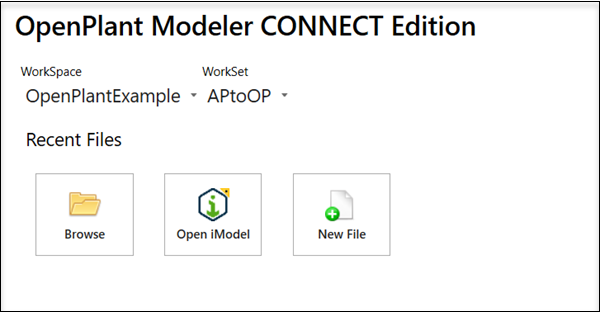

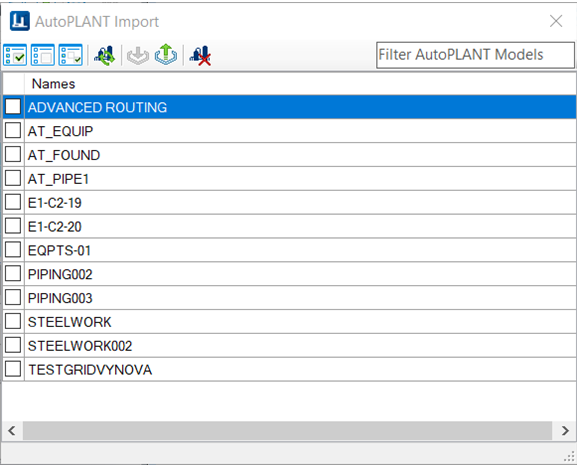
 ) to select the models to be
imported into
) to select the models to be
imported into
